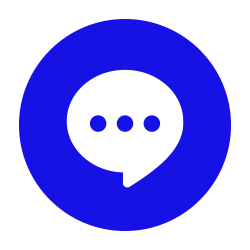If you’ve ever used technology, the power button has had a pretty consistent appearance, and an even more consistent use. However, there’s a reason that the power symbol we’re so familiar with looks the way it does. Furthermore, there’s more that the power button can ultimately do.
What the “Power” Symbol Means
The symbol that appears on the power button looks somewhat unique. However, this makes more sense when you consider that it’s just what you get when you smoosh the “|” for on and the “O” for off into a single symbol.
How the Power Button Can Be Used
Hopefully, you’ve already learned that your power button should really only be used to power up your system, or—if no other options are available—to power off the device after all your work is saved and your programs are all closed out (again, only as a last resort). Whenever you can, it is better to use the shut down option nestled into the operating system.
We take this so seriously because abusing the power button is just a convenient means to abuse the device itself. Improperly powering down your system in this way can lead to file corruption and potentially give the device a hard time when you start it back up.
Of course, with help from a technician, it is possible to remap your power button to do something different when it is pressed if you so choose.
Remapping Your Power Button
You have the capability to change your power button’s functionality, allowing you to set it to do something other than turn off your system when it is pressed—or, if you’re working with your laptop, your lid is closed when it's plugged in or running on stored battery power. In your Control Panel, under Hardware and Sound, find your Power Options and Choose what the power button does.
Your options as to its function include:
- Do nothing
- Sleep
- Hibernate
- Shut Down (when pressing the power button on a laptop)
- Turn off the display (when pressing the power button on a laptop)
Make sure you Save changes so that your settings are properly applied.
Interested in finding out more about your technology and how it can most benefit your business? Give 1080 Titan Technologies a call at (404) 800-7946 to find out more.