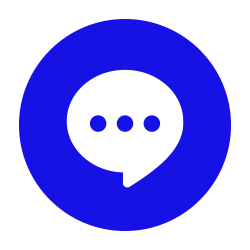The holidays are fast approaching and that means people are going to miss work for one reason or another. If you can get away from the office for a little bit, you’ll want to set up an out-of-office message to ensure that others know you will get back to them when you get back to the office. Here’s how you can set up an autoresponder for an out-of-office message in Microsoft Outlook.
How to Set Up Your Out-of-Office Message
Setting up an autoresponder in Outlook is simple. To get started, open up Outlook and select File.
Under the Info section—the one with the Home icon—make sure you have your account selected. You should see an option underneath it for Automatic Replies.
In the box that appears, you will see an option for Send Automatic Replies. You can configure your auto replies to send only during a specific timeframe using the drop-down boxes and date ranges. Once you have the dates determined, you can use the textbox beneath to enter your auto reply message. This will be sent to anyone who sends you an email while you have your autoreply active.
It’s also worth noting that you have a lot of control over the text that appears in this box. You can include links to resources, contact information for who they might want to contact while you are out of the office, and so on. We recommend that you don’t just leave your contacts with a simple “I’ll get back to you.” If you do leave the office for an extended period of time, be sure to give your contacts some direction, as it could make all the difference for a prospective client, annoyed customer, or other disgruntled auto reply recipient.
We hope you found this tip helpful! If you have any suggestions for future tip blogs, be sure to sound off in the comments below.