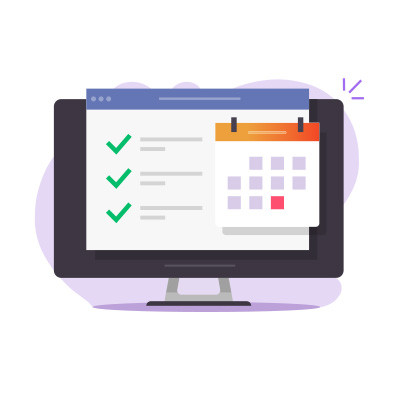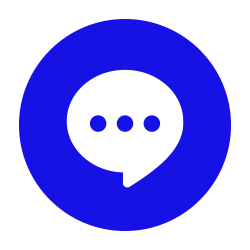One of the nice things about software platforms is how well the applications within them interact with one another. Take, for instance, the applications contained within Google Workspace.
Because of the interconnected nature of the Google Workspace platform, there’s a lot that the different programs can do in tandem. As an example, let’s consider how the word-processing application Google Docs can be used to generate events in the associated account’s Google Calendar.
How to Draft Calendar Events via Google Docs
First, you need to open up a new Google Doc. Under Insert, select Building blocks and then Calendar event draft. Alternatively, you can also use the “@” sign, typing “@calendar event draft” and pressing Enter.
You then have a few options to add people to your new event’s Guests field. You can once again use “@” and search through your contacts, or you can manually type out the appropriate email addresses. Add a title for your event, when it will start and end, where it will be, and a description, and you’re ready to send it over to the Calendar.
This is simple to do. In your calendar event draft, you’ll see the option to Send the event draft to the Calendar. You’ll have the option to make more changes in the Calendar window that appears in a new tab.
Once you’re finished, click Save.
Make sure you check back for more handy tips!