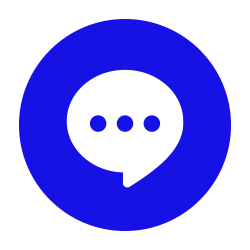Last week we went through some of the issues that Facebook is dealing with in regards to its security and data privacy. Today, we thought it would be helpful to give you the tools you need to protect your privacy on Facebook.
Adjust Privacy Settings
Facebook offers many different ways for people to control their accounts. The first we want to highlight is the simplest: controlling your profile information.
You can set who can see your profile (e.g., birthdate, hometown, relationship status) by going to your profile and editing the visibility of each section. Another simple fix is managing who can see your posts. To do that, you select the option in the corner of the template when you create or share a new post.
Limit App and Website Access
On Facebook, you can limit app and website access to your information. Go to Settings & Privacy > Settings > Apps and Websites to see which third-party apps and websites can access your Facebook account. Remove any that you no longer use or don't trust. When using new apps or websites that connect to Facebook, pay attention to the permissions they request and deny access to information that isn't necessary for their function.
Enhance Login Security
Two-Factor Authentication (2FA): Enable 2FA for an extra layer of security. Go to "Settings & Privacy" > "Settings" > "Security and Login" and follow the prompts to set it up. Login Alerts: Turn on login alerts to receive notifications whenever someone logs into your account from an unrecognized device or browser. This can also be found under "Security and Login."
Manage Friend Requests and Blocking
Managing your interactions can go a long way toward helping you maintain security. You can adjust who can send you friend requests by going to Settings & Privacy > Settings > Privacy and selecting the appropriate audience for Who can send you friend requests. If that doesn’t meet all of your needs, you can block users by going to Settings & Privacy > Settings > Blocking.
Following these steps can significantly enhance your privacy and protect your personal information on Facebook. If you are concerned about your business’ data security and your users’ data privacy, we can help outfit your business with the security tools it needs to succeed.